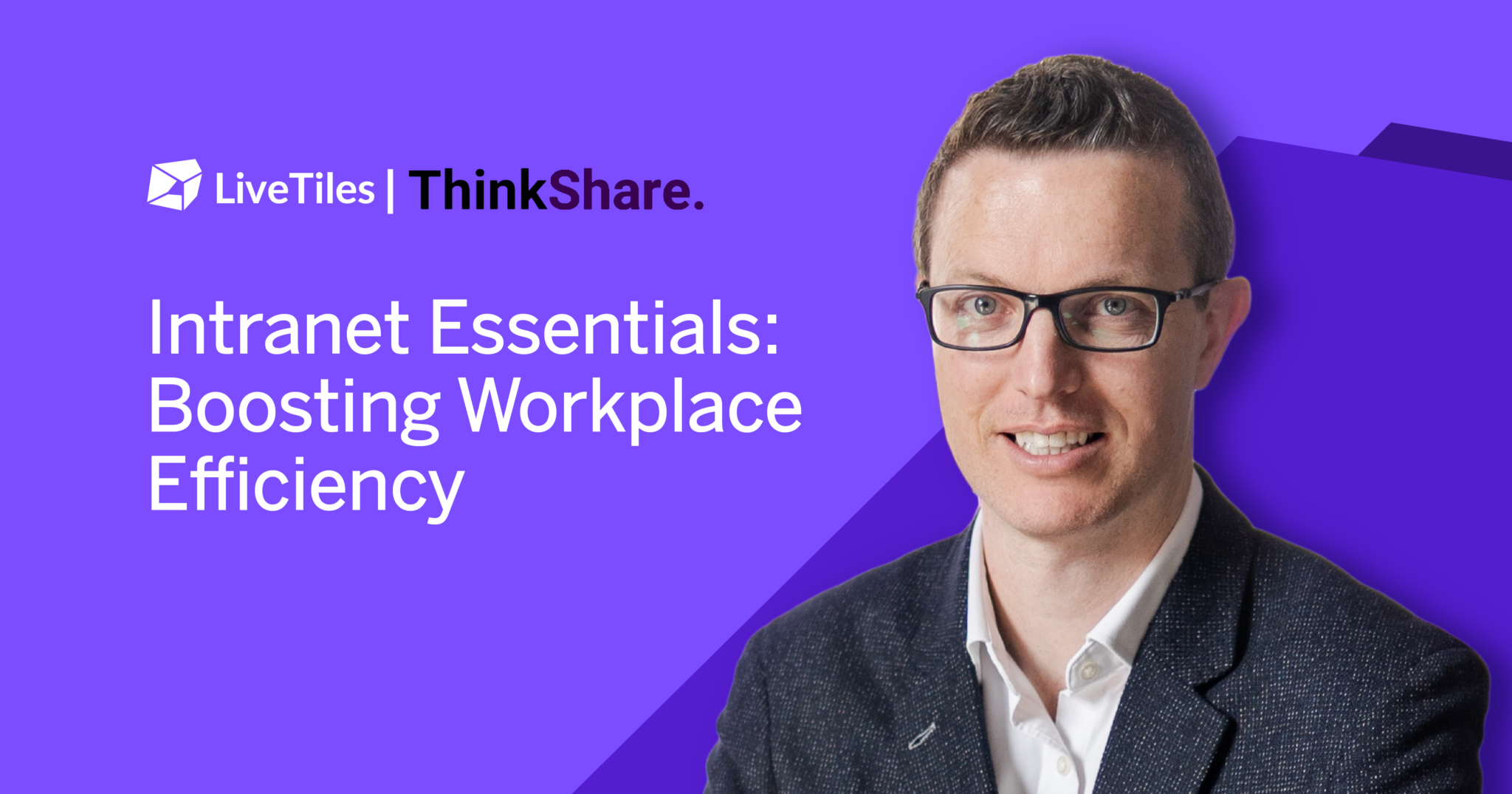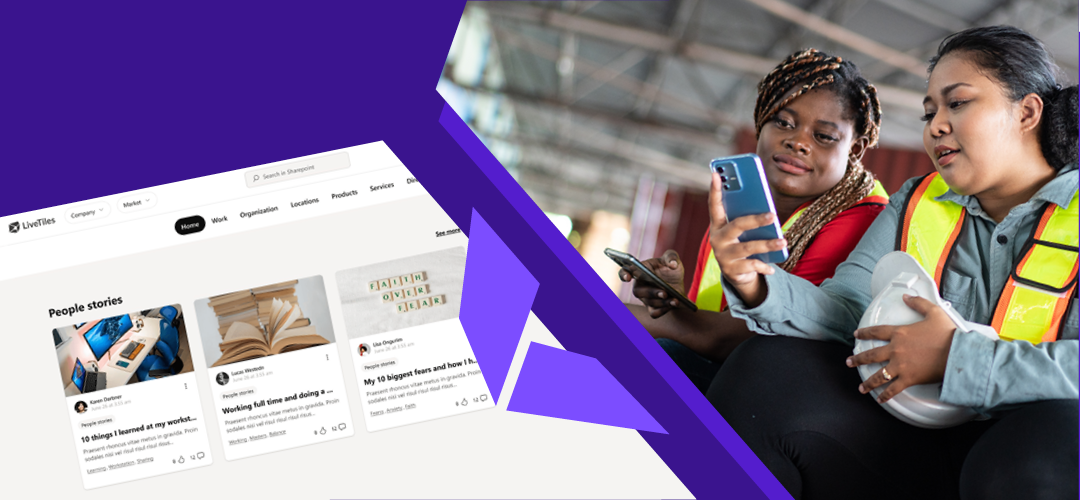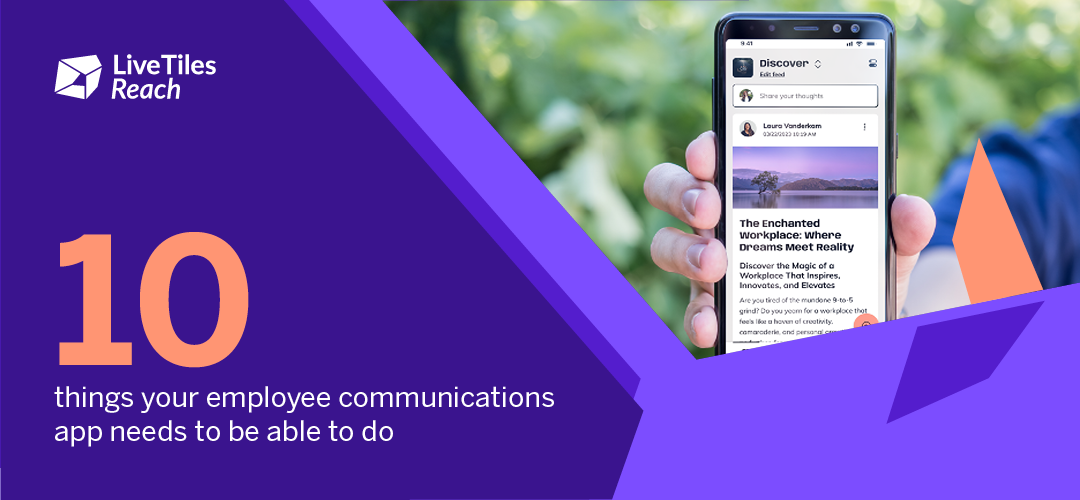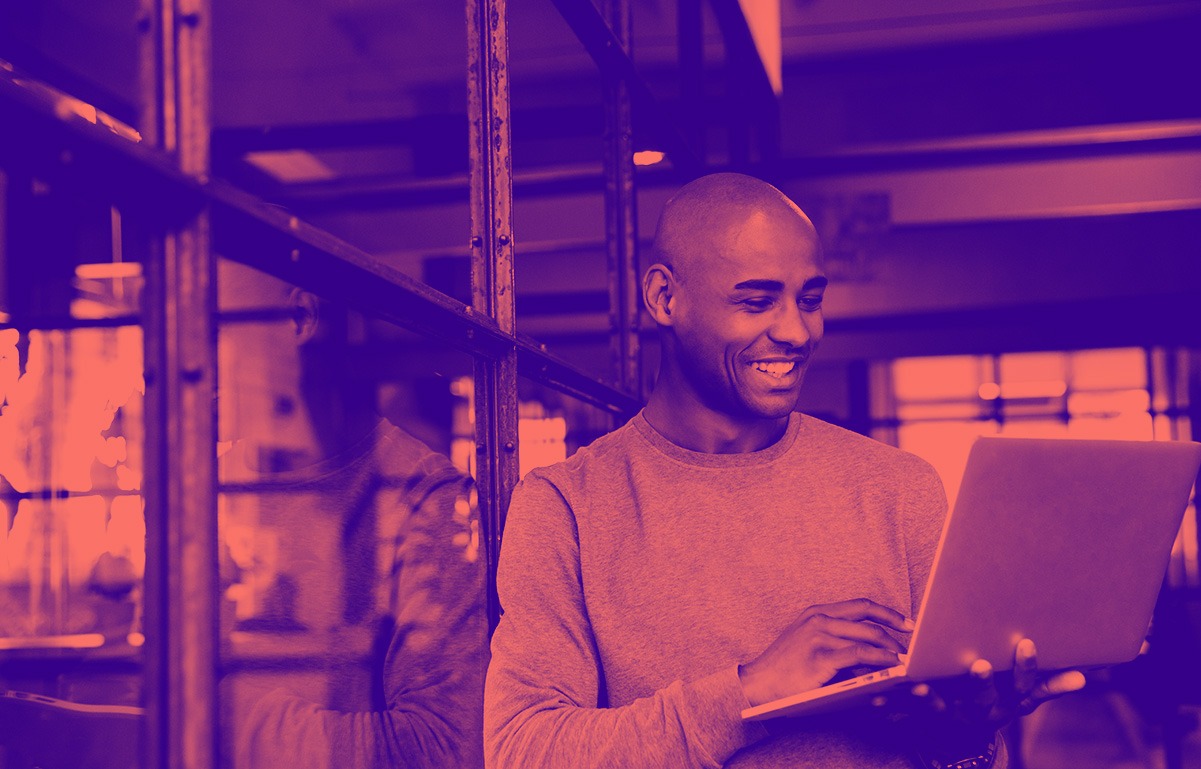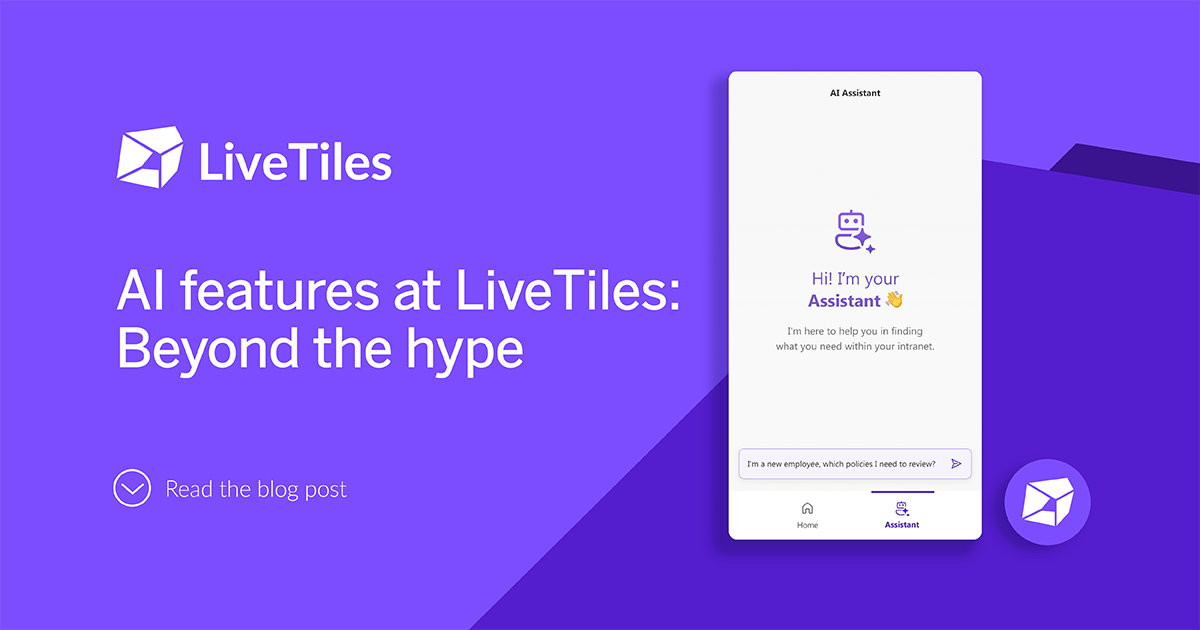https://www.youtube.com/watch?v=Loc15sphdYM
Checkout the latest and greatest from the LiveTiles Design Leader product features, improvements and bug squashes in the tables below. Try out our biggest highlight, the People Search tile, to easily find and browse colleagues’ information for quick contacting.
New features:
| People Search results display page: We are introducing People Search Pages to provide an alternative way to display the results of the SharePoint people search. Features: · Quick and easy search: Search for users using any of the indexed profile information including name, title or location. · One-click Delve access: You will be able to click on the user profile and be directed straight to the user’s Delve profile. · Skype and email: You will be able to start a Skype for Business conversation or send an email with the click of a button. · List and card view: View your searches with either a card view or a list view. How to get this new feature This feature requires an update to your LiveTiles installation using the LiveTiles Design manager app. To update your installation, go to the site contents which holds the LiveTiles Design Manager app, then open the app and click the install button. Once completed, your LiveTiles Design installation will have the People Search results display page. If you don’t see the install button, the update has already been applied. Note: If you have updated for the document or announcements list pages, you will already have this update. How to use People Search Pages The best way to leverage the People Search page will be to use the People Search tile. This tile will allow you to search for a particular person or group of people by typing in the relevant search query. Once the person has been searched for, the People Search Page will open up. This will display the relevant information of the user, including the ability to re-search for a different user, and gives the option sending an email or starting a Skype call with the user. If you would like to access the list pages using a non-search tile (i.e. a rectangle tile or a morphing tile), you can open the list by using a URL that points to the People Search Page in the following format: {yoursite}/LiveTilesDesign/DisplayPages/ListPage.aspx?listType=PeopleSearch Additional customization can be achieved by adding query parameters to your URL. The following table shows you the special query parameters supported.
| |||||||||||||||||||||||||
| People Search Tile: | In order to take advantage of the new People Search pages, we have introduced the People Search Tile. This tile allows you to search the SharePoint people search from within a page and have the people search page open, showing the relevant results. Through the tile configuration, you can choose whether the result pages open up as a list or card view, and how it opens: Modal, Slide out panel, New windows, or In place. This tile can be found under the People category of the tile ribbon. | ||||||||||||||||||||||||
| Tile tooltips: | We’ve introduced tile tooltips to the Design canvas as a helpful reminder of tile functions for new users, or those simply wanting a refresher. To access tooltips, simply click on the tile in the Tile gallery. The information on the given tile will then be displayed underneath the tile. You also have the option of creating personalized tooltips for your saved tiles. When saving your tile, type text into the description field. This text will display as that tile’s tooltip. |
Improvement:
| Updated Canvas Grid styling: | We have given the canvas a small makeover to improve your design experience. The grid is now more subtle and slightly more transparent, which allows you to have a better idea of how the page will look when positioning tiles on the canvas, especially when working with a background image. |
Squashed bugs:
| Documents Tile – Invalid item count: | You are now unable to place illegal characters in the item count of the Documents tile. |
| My Profile and OneDrive Tiles – Modal/slide functionality doesn’t load: | Modal and Slide have been removed as options for the My Profile and OneDrive tiles, due to the nature of the tile. |
| Picture Gallery Tile – Default Font Size: | The Picture Gallery tile default font size is now consistent with the default font size throughout the product. |
| Video Tile – Default text alignment: | The default text alignment of the Video tile has been improved to better match with other tiles. |
| Delve Tile – Defaults to new window with setting change: | Settings now don’t cause the Delve tile to default to new window. |