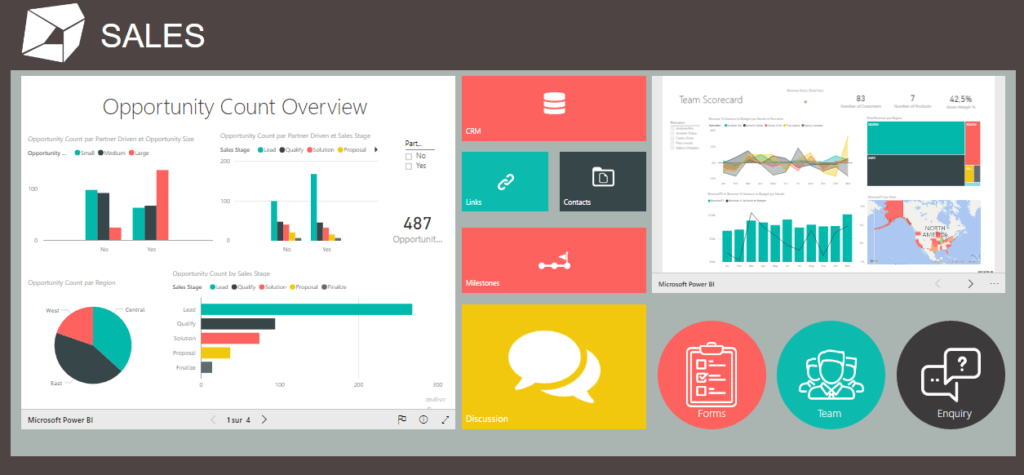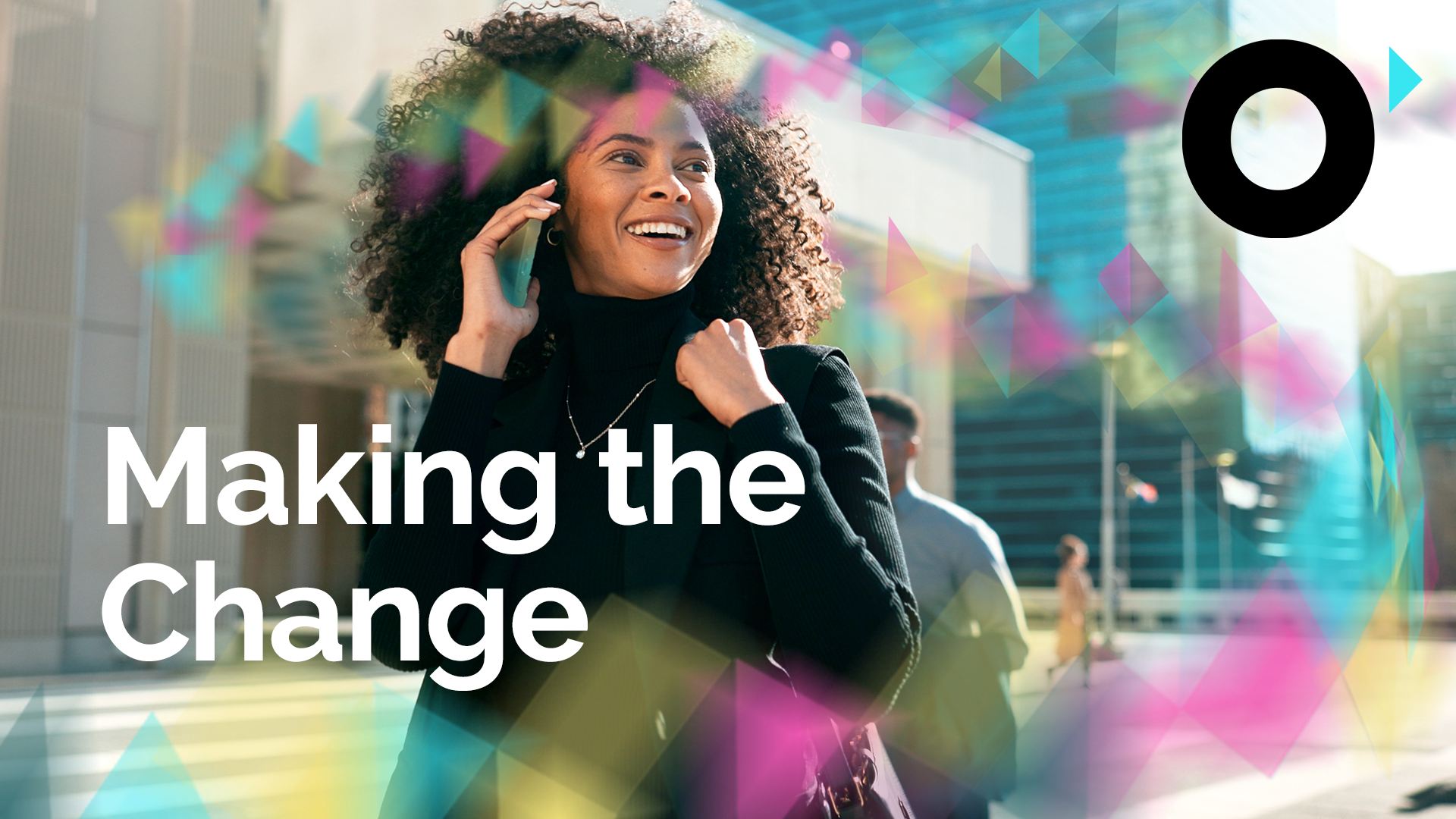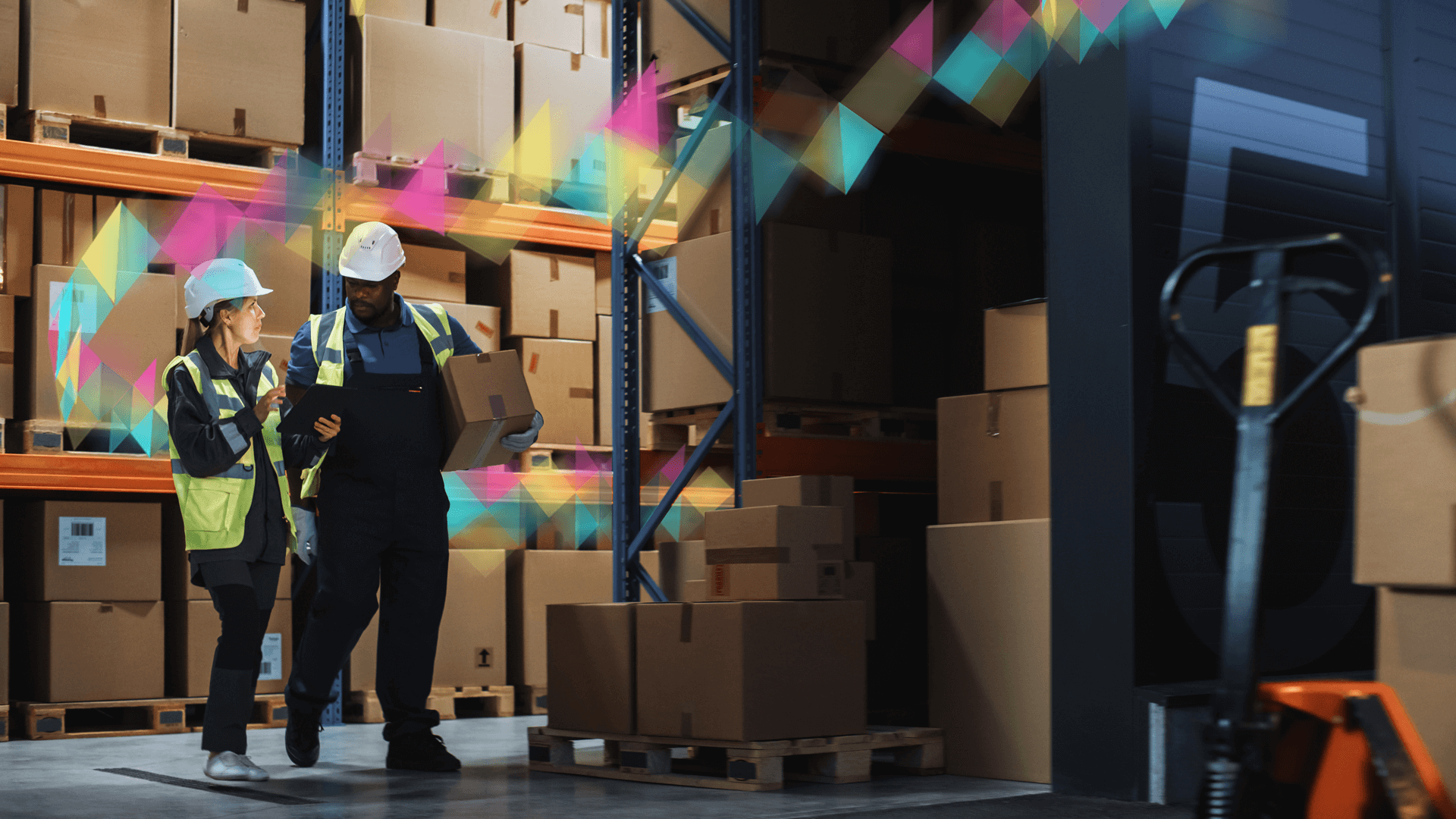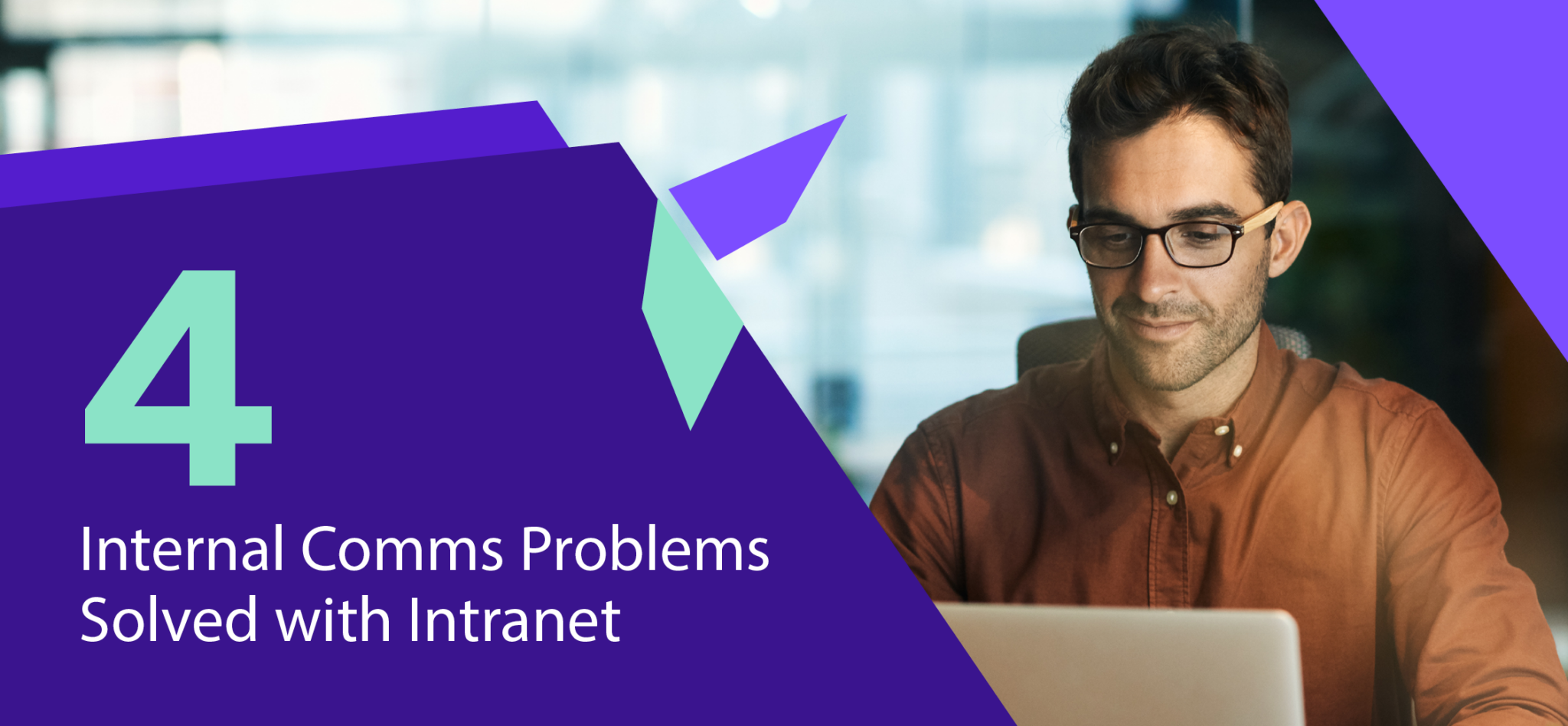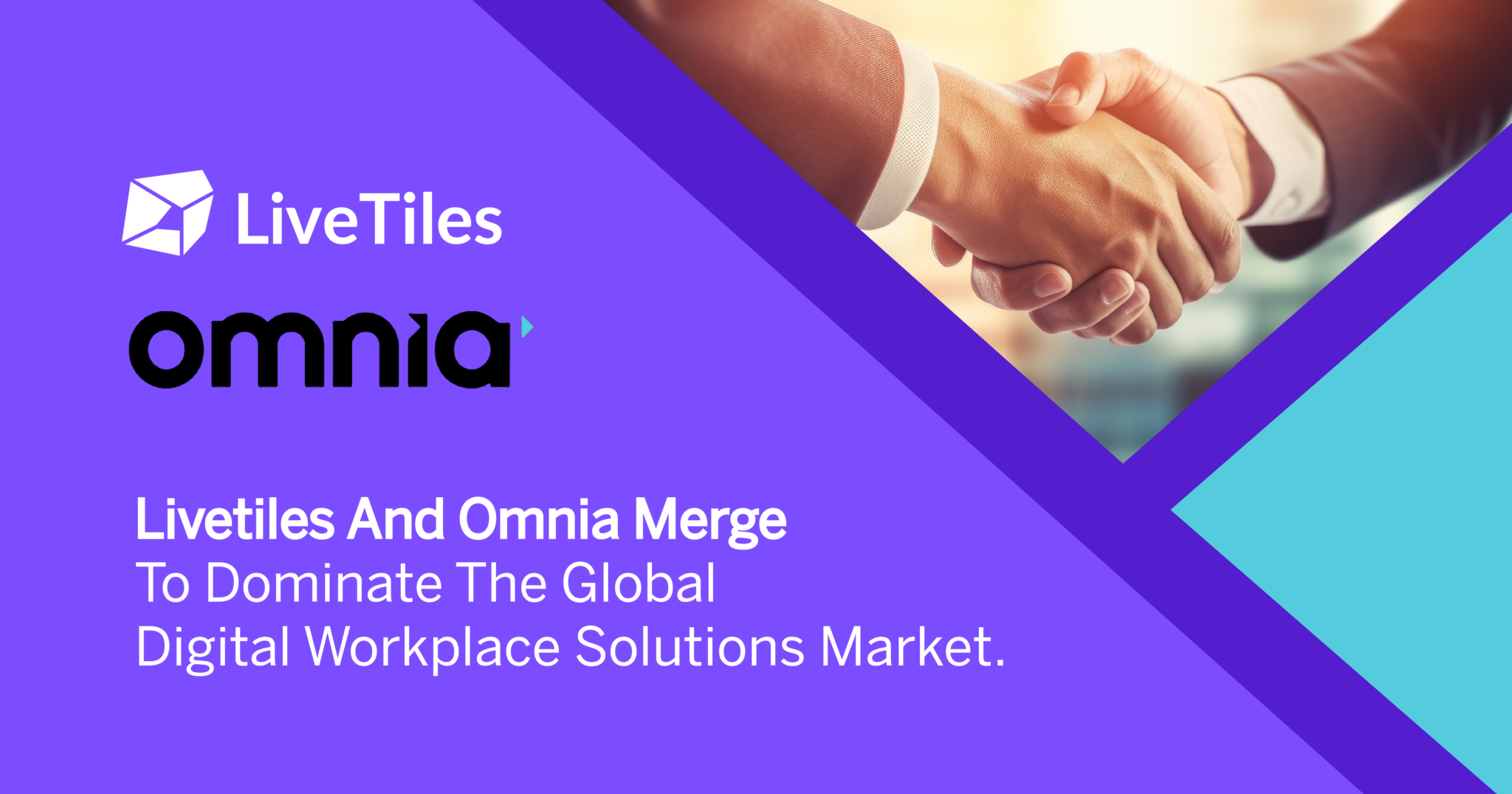Playing nicely together has always been a problem for some people, especially if you were one of the kids that ate the sand. Fortunately for you, in the adult world you don’t actually have to be around people anymore to work together and get a job done. With the vast selection of digital team collaboration tools, why would you? Resources like a SharePoint team site makes managing workflows and the groups involved a breeze—and doubly so when complimented with LiveTiles and its intuitive collaboration software. So while you’re still giddy over finally being lord of your own sandbox, let’s dig in and take a good look at SharePoint team site and how you can use it to its fullest and make a real statement to the rest of the playground.
What is a SharePoint team site?
Before we get too far ahead of ourselves, I’ll tell you what a SharePoint team site is for the sake of review. Well, rather, Microsoft will tell you. According to their support page:
A SharePoint team site connects you and your team to the content, information, and apps you rely on every day. For example, you can use a team site to store and collaborate on files or to create and manage lists of information. On a team site home page, you can view links to important team files, apps, and web pages and see recent site activity in the activity feed.
Now that we have that squared away, how about we explore how to maximize your use of SharePoint as collaboration software?
Organize Your Team
SharePoint team sites can be used for effective project management by culling task timelines, project-specific documents, calendars, manpower, and more into their own specific sites that are easy to access for all parties involved.
Capitalize on Workflows
SharePoint workflows are types of applications that automate and expedite a number of business processes that include, but are not limited to document feedback, approvals, and tracking. When programming can take care of all the tedious in-between-work, your team saves manpower, time, and money by redirecting those resources into the bigger undertakings.
Recycle What You’ve Built
SharePoint wikis, lists, and libraries are instrumental in digital teamwork because it provides a highly accessible means for sharing information. When establishing the setup for these archives, it is beneficial to create Site Columns rather than making your columns in a specific list set. This makes your columns a part of the entire site instead of just that particular document, meaning, it becomes reusable in all of the lists and libraries that fall under that site and its subsites. You can set up Site Columns through the site settings window.
To really go green with SharePoint, once you’ve set up your site with all the bells and whistles that you need, it could prove useful to make a template of that site. A good setup is a good setup, and once that site of yours enters the Solutions Gallery, it can be tweaked and used again to fight another day. Considering that SharePoint allows for document cooperation and sharing locally or in a browser, those sites that are given a second, third, fourth, etc life become invaluable because of the exponential time they can save down the line.
Communicate Innovatively
Naturally, most team collaboration tools come about with communication in mind. In SharePoint, there are profiles and newsfeeds available that update organizations on individuals and events in a manner that is similar to what many social media outlets do. When LiveTiles is incorporated, even third-party app integration for staying in contact with your team is made simple. Yammer is ready to go out of the box, and it provides a clean, efficient venue for sharing ideas and images in a forum-type space. Plus, it comes without all of that cold formality that tends to be inherent in emails. Part of working well in a group stems from keeping interactions light and developing a level of comfort and rapport through that levity.
Connect the Dots in Data
Just like people on a team, information often works more efficiently when its qualities are interconnected with the qualities of other pieces of data for search and UX purposes. To swiftly find files, store information with metadata to tag common words for a quick yielding. When it comes to larger divisions of data, clustering entire sites together with a collection site could prove useful. Collection sites take a root site that acts as the parent site to smaller subsites that deal in a common theme. Any groups or features made in the root can easily trickle into the others within its tree for speedy maintenance.
Keep it Simple
One of the last practices to best use a SharePoint team site for collaboration is to keep things simple. The information architecture is already there, and although you can customize quite a bit, an awful lot can be done right away without any front-end code. When you bring in LiveTiles that statement holds even more truth. The thing is—you’re set from the get-go and shouldn’t try doing anything too crazy that might already be attainable with what you’re presented with. Besides, the entire mission of collaboration software is to streamline any kind of effort on the user’s part. If your workspace becomes jumbled and confusing, it won’t do anyone any favors. Put SharePoint portals where they should be, follow a logical progression of what an average user might anticipate, and arrange all of this in a pleasing way. Function is great, but form goes a long way too.
SharePoint is a versatile tool that helps you and your team get work done in the digital workplace. There is quite a bit to take in because of its flexibility, but if you stick to the general practices listed above, you’ll stay on the right track. LiveTiles makes staying on that track a lot easier because of its ability to pair up with SharePoint’s programming and make it even simpler to update and maintain sites across the board from anywhere and in real time.
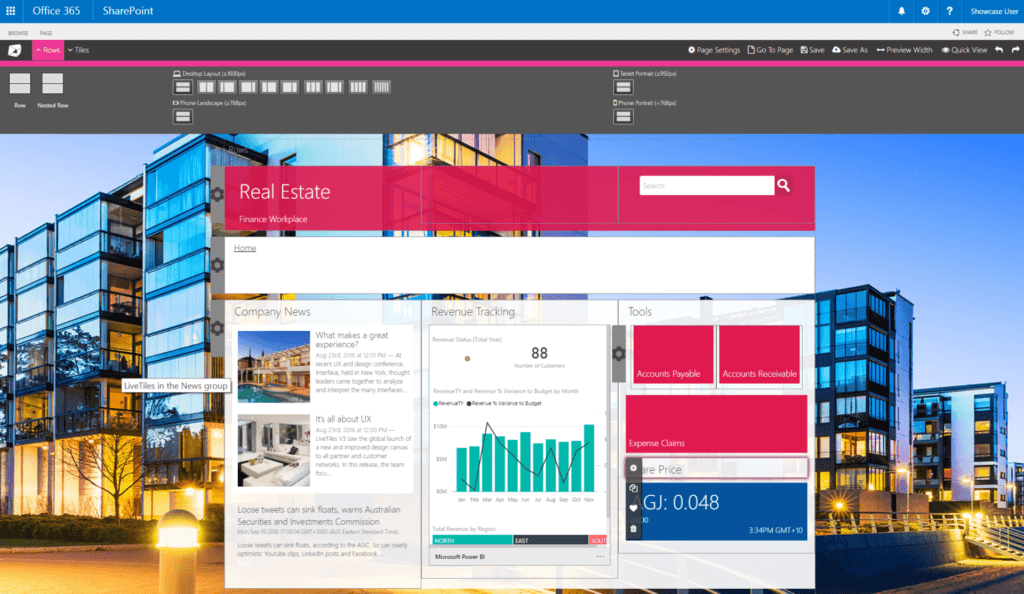
Better your SharePoint team site with LiveTiles