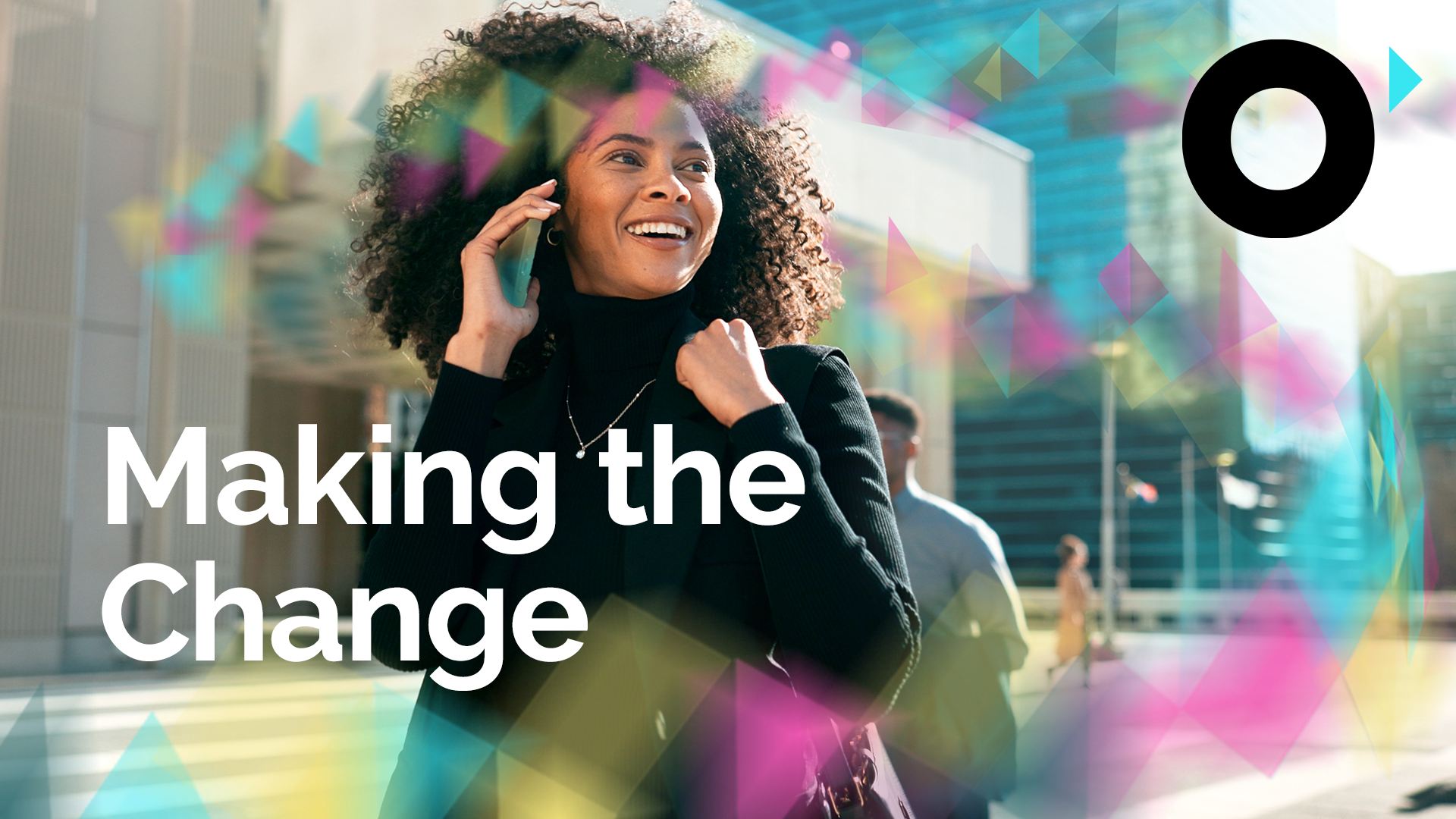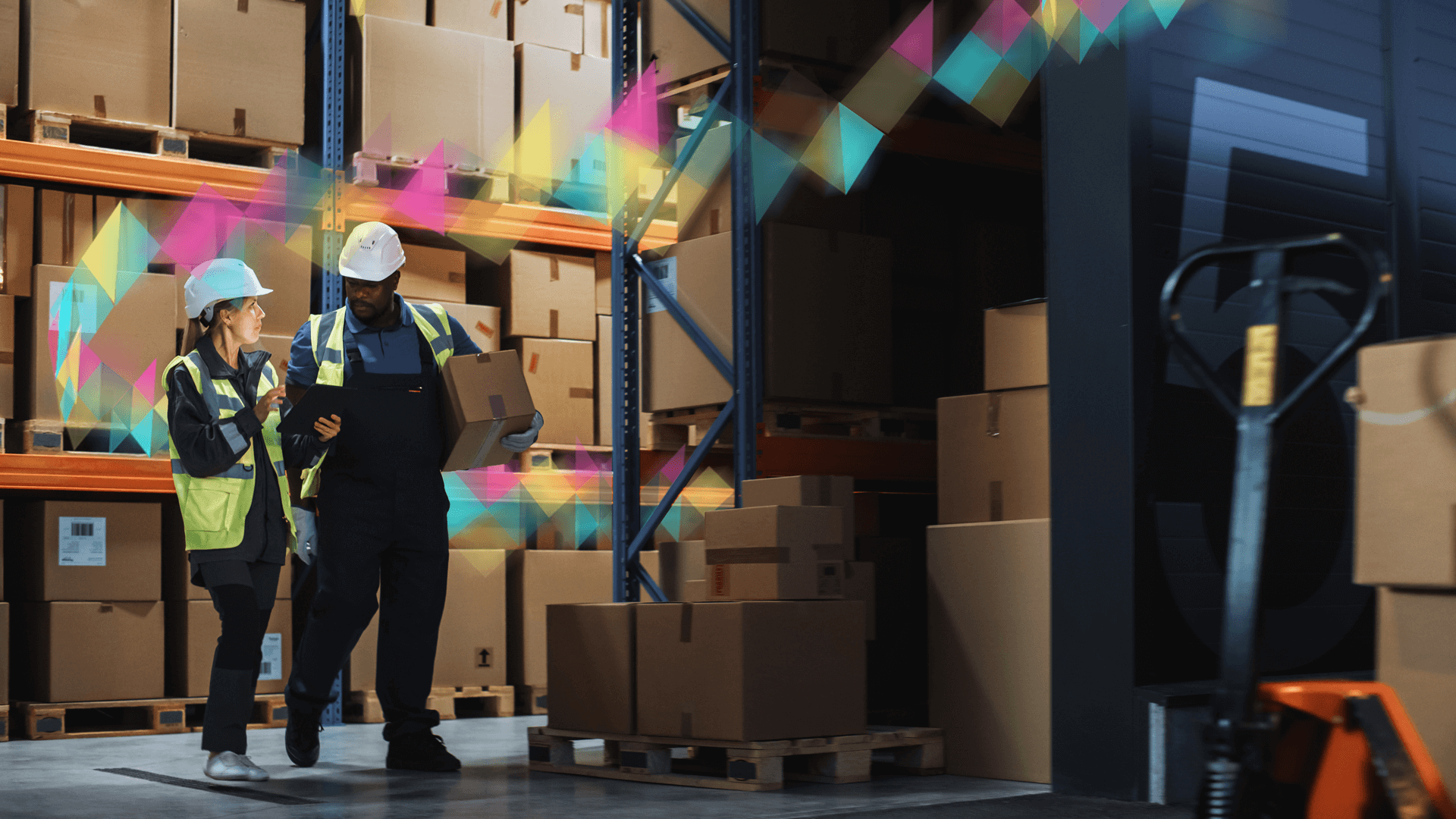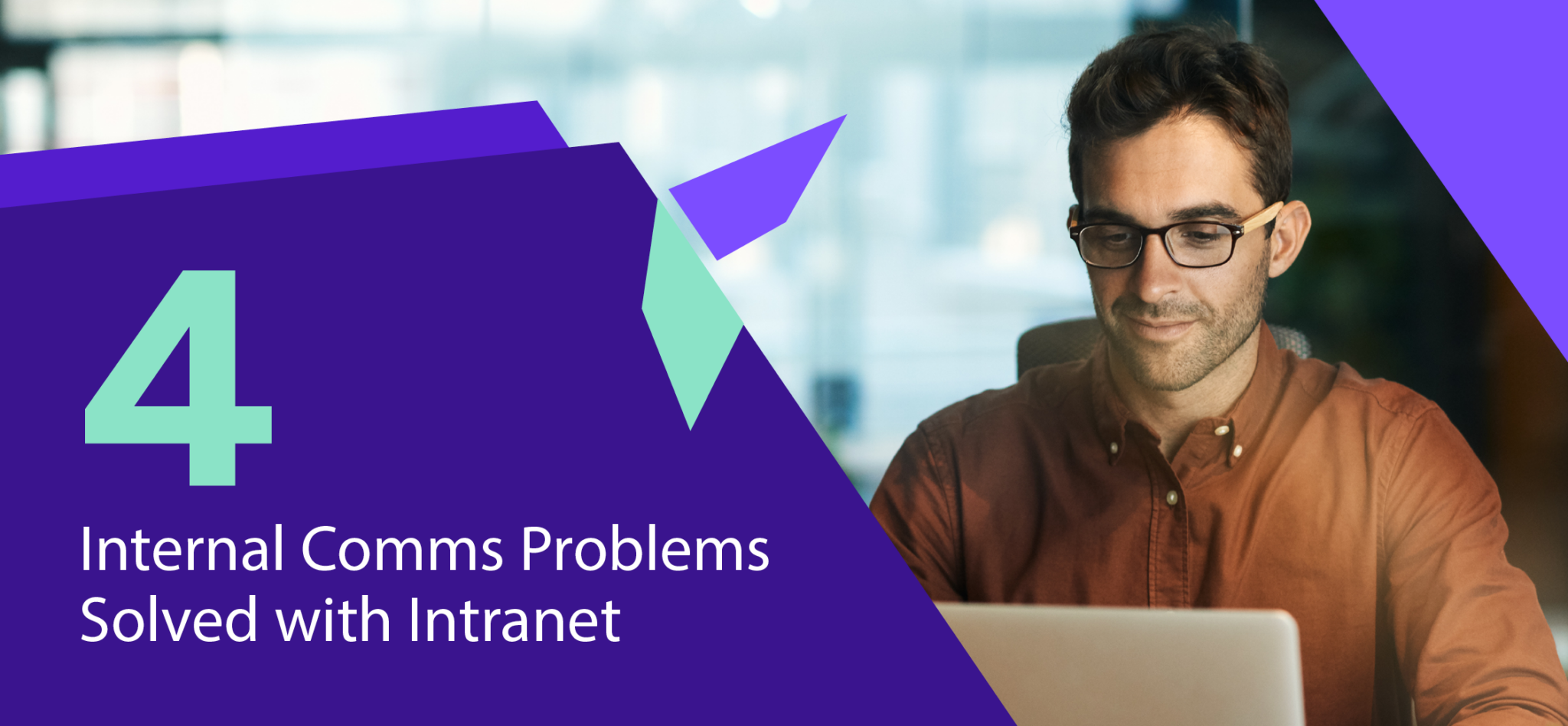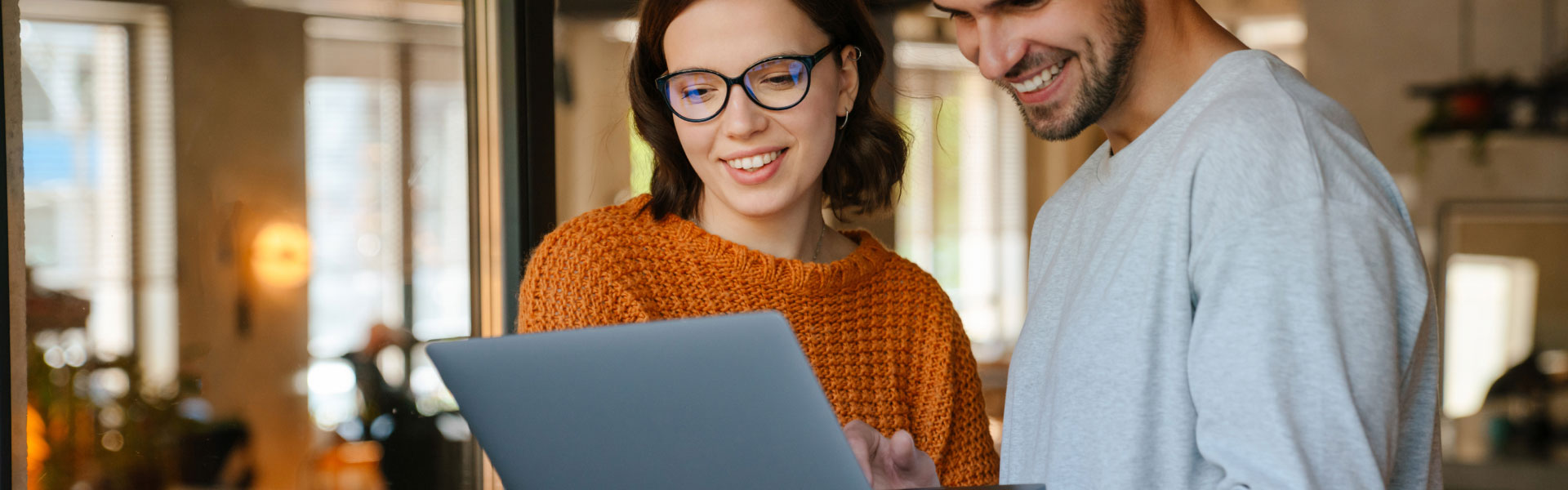Spend less time searching with more filters! This week we’ve introduced the ability to customize your news display options using a preconfigured list view or an in-line filtering view. In addition, we’ve added two new improvements. Read on down for all the details.
New feature:
News List – Display selected filters on News List
In order to improve the overall news experience, for our News, Card Slider, News List and News Ticker tiles we have introduced filtering. You can now choose between using a preconfigured list view or an in-line filtering view, which allows you to tailor how news stories are displayed.
To access the filtering options, go into the List tab in the tile settings. Here you will see the List View dropdown field. In addition, you will see a filter box next to the news tile. From here, you will be able to select which filtering option you want to apply to your chosen List View. If you want to apply an in-line filter, click the filter icon next to List View which will reveal the following three columns:
- Filter Column Name: This allows you to pick which column you are querying.
- Filter Operation: This allows you to pick how you filter with options such as equals, contains, etc.
- Filter Statement: This is the statement you are looking for, i.e. if you want to only show items from John Doe, you would put in the following:
- Filter Column Name: Created By
- Filter Operation: Equals/Contains
- Filter Statement: John Doe
This filters the News tile so it only shows items from John Doe.
Notes:
- You cannot have a custom view in addition to in-line filtering. This will cause an error to happen. If this happens, you will either need to set the view to all items or set the filter to as None to turn off in-line filtering.
- In-line filtering is currently applied to the tile if you hide the display of in-line filtering by clicking the icon. To not apply in-line filtering, you will need to set the filter column name to ‘none’ in order to turn it off.
- This will currently not be available in the Mosaic product due to additional testing needed, as such, this will be available for Mosaic users for Fender 3 product release.
Improvements:
| Add visible updated date & file version stamp | To know what version of the product you are working on, we have implemented a file version stamp. You will be able to find this in the page settings, under the About tab. |
| Design font changed to Lato | We have changed the font of the design canvas to Lato to improve the readability and look of the design canvas. |